What is a GitHub Repository and How to Delete One in 2025
Advertisement
When you first start using GitHub, the idea of repositories can be a little unclear. But once you understand what they are, managing your code becomes a lot easier. A GitHub repository (or repo) is basically a storage space for your project. It holds all your files and tracks every change you make, which is especially helpful for working in teams. You can look back at older versions, fix mistakes, or test new features without messing up the main code. In this article, we’ll explain what a GitHub repository is, why it matters, and how you can safely delete one if you no longer need it.
Understanding GitHub Repositories
At its most basic level, a GitHub repository (also simply called a "repo") is a place that your project calls home. It's where you can put all of your project's files and history. As a version control system, GitHub also keeps tabs on every single change you make to the repository. Each time you commit a change to your files, GitHub saves it, producing what's called a "commit." This enables you to revert back to any iteration of your project if necessary, making GitHub a useful tool for collaboration and managing project history.
There are two main types of repositories:
Public repositories: Anyone can view and contribute to these repositories.
Private repositories: These are only visible to users you specifically invite. They are useful for private projects or work that you want to keep within a specific team.
How to Delete a Repository in GitHub
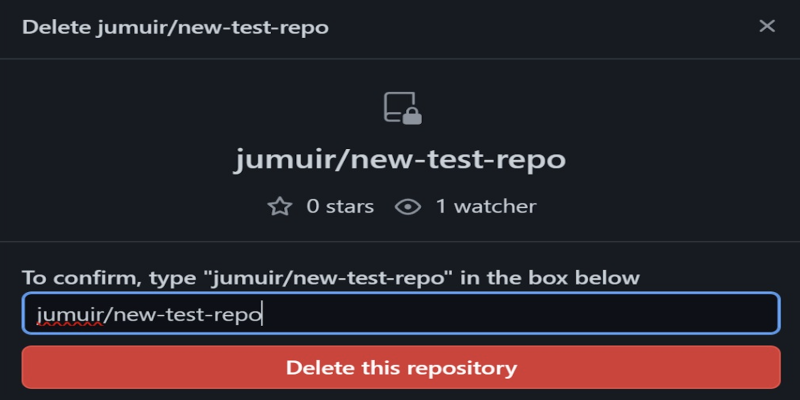
Now that you know a little about what a GitHub repository is, let's talk about deleting one. It's not that difficult of a task to delete a repository, but you do want to take it slowly. After you delete a repository, it's not coming back — nor are any of the issues, pull requests, and other related information. Therefore, before you go ahead, ensure that you no longer require the project or that you've saved it elsewhere if need be.
Here's a step-by-step guide on how to delete a repository from GitHub:
Sign In to Your GitHub Account: First, you need to log into your GitHub account. This will take you to your dashboard, where you can see all of your repositories.
Navigate to the Repository You Want to Delete: On your GitHub homepage, click on your profile picture or the "Repositories" tab to view a list of all your projects. Find and select the repository you want to delete.
Go to the Repository’s Settings: Once you are in the repository, look for the "Settings" tab. This tab is usually located near the top of the page, just below the repository name. Click on it to open the repository settings.
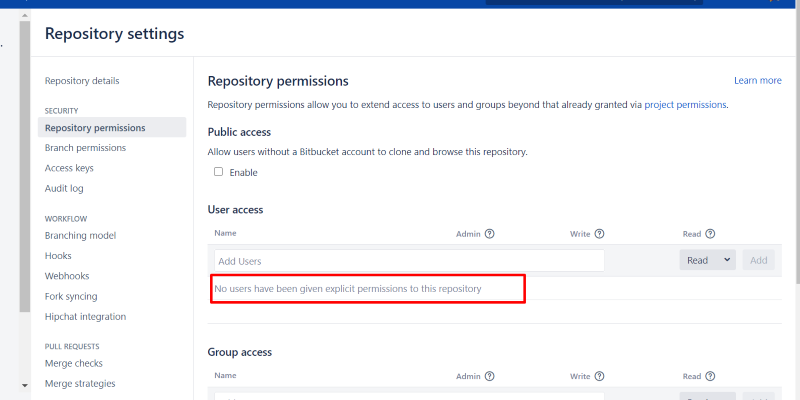
Scroll to the Danger Zone: In the settings menu, scroll down to the bottom of the page until you find the Danger Zone section. This is where GitHub places options that can permanently affect your repository. One of the options here is "Delete this repository."
Confirm the Deletion: To delete the repository, click on the "Delete this repository" button. GitHub will ask you to confirm your action by typing the name of the repository to ensure you are deleting the correct one. This step is crucial because once a repository is deleted, it’s very difficult to recover.
Type the Repository Name and Confirm: After typing the repository name to confirm, you’ll need to click the button to delete the repository. GitHub will prompt you one last time, reminding you that this action is irreversible.
Final Step: Once you confirm, GitHub will permanently delete the repository from your account. All files, issues, pull requests, and commit history associated with the repository will also be removed. If you have a local copy of the repository on your machine, it will not be affected. However, make sure that you've backed up any necessary files before proceeding with the deletion.
Considerations Before Deleting a Repository
Before you delete a repository, there are a few things to keep in mind:
Backup Your Data: Make sure you have copies of any code or files that you might need in the future. Once deleted, the repository cannot be recovered through GitHub.
Collaborators: If you are working on a repository with others, make sure to inform them about the deletion. Collaborators might lose important work if the repository is deleted without notice.
Public Repositories: If the repository is public, all users on the internet might have already cloned it. Deleting it will prevent future access, but existing clones will remain unaffected. If you're considering archiving the repository, there might be other ways to preserve it before removing it entirely.
Issues and Pull Requests: Deleting a repository also means losing all the issues and pull requests associated with it. If they are important, consider exporting them or handling them before you delete the repo.
Is Deleting a Repository the Same as Archiving?
Deleting a repository is not the same as archiving it. Archiving a repository on GitHub will make it read-only, meaning that no more changes can be pushed to it, but the repository itself remains intact. This is useful if you want to preserve the history of a project but don’t want to actively work on it anymore. Deleting, on the other hand, removes the repository and its contents entirely.
Wrapping It Up!
A GitHub repository serves as a crucial part of managing your projects on the platform, allowing you to store code and track changes. Deleting a repository is a simple task, but it’s one that should be done with caution. If you’ve decided that a repository is no longer necessary, following the steps above will help you remove it from your GitHub account. Just remember: once a repository is deleted, it’s gone for good, so always back up any important files and communicate with any collaborators beforehand.
Advertisement
Related Articles
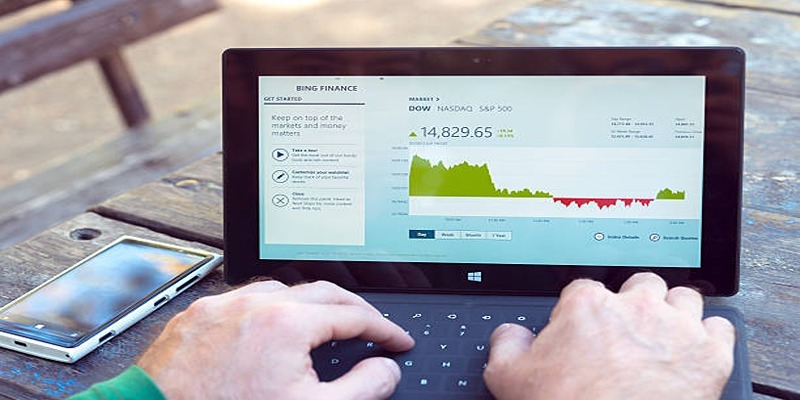
HubSpot vs. Marketo: Features, Benefits, and Drawbacks Explored
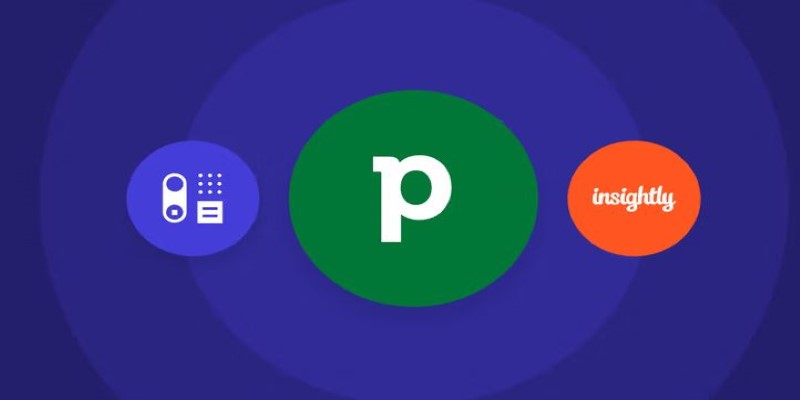
The 7 Best Pipedrive Alternatives in 2025 for Streamlined Sales and CRM Control

Best AVI Resizer Tools to Resize AVI Videos Without Losing Quality
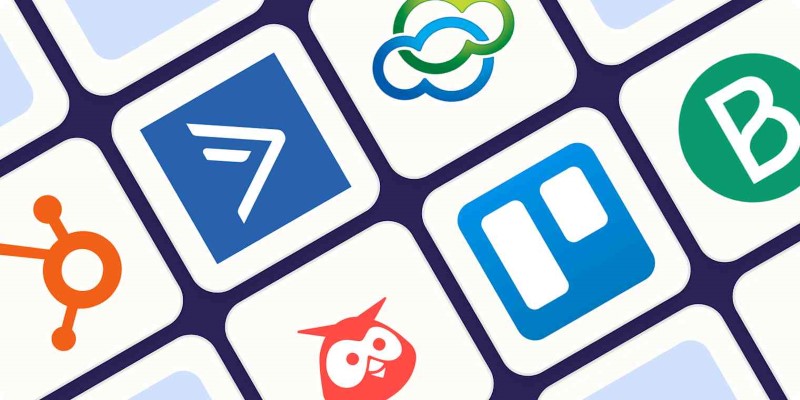
The 10 Best Campaign Management Software Tools in 2025 for Effortless Marketing Success
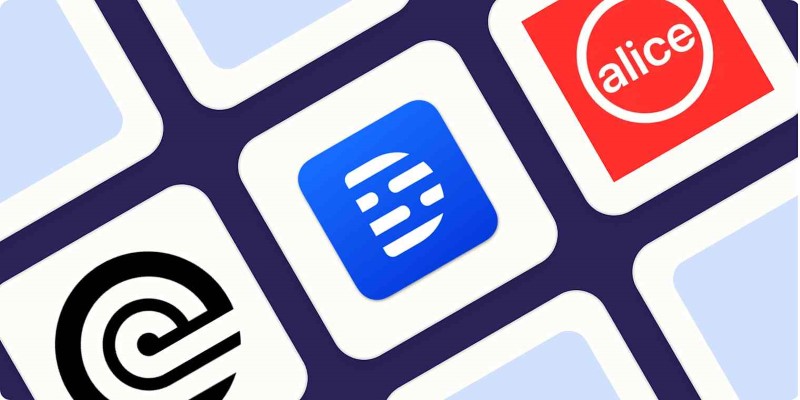
Top Transcription Tools in 2025 That Get the Job Done

Simplifying Workflows with Online Document Editors
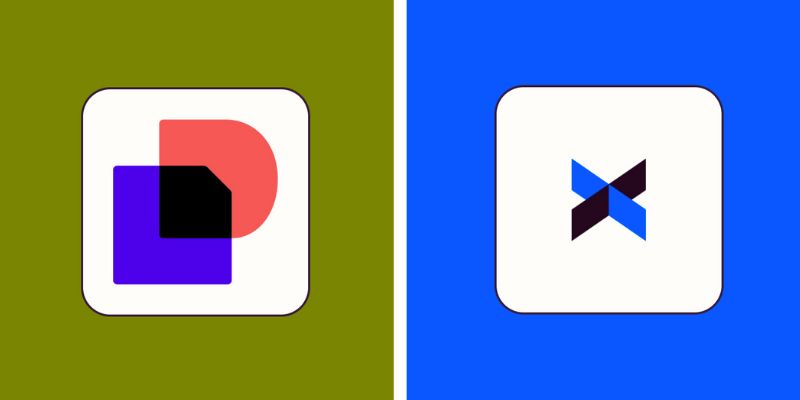
Docusign vs. HelloSign (Now Dropbox Sign): Which is Best for Your Business
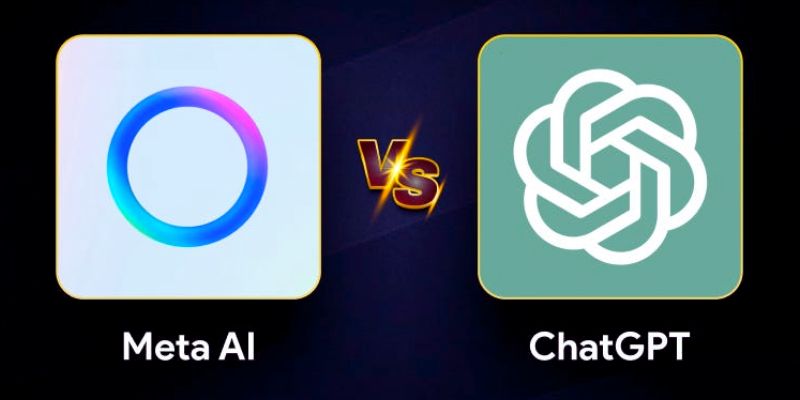
Meta AI vs. ChatGPT: Key Differences and Which Is Better for You
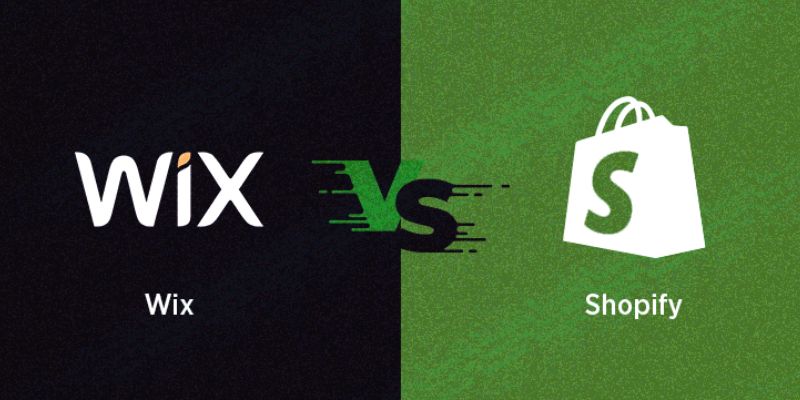
Wix vs Shopify: A Detailed Comparison to Find the Better CMS for Success
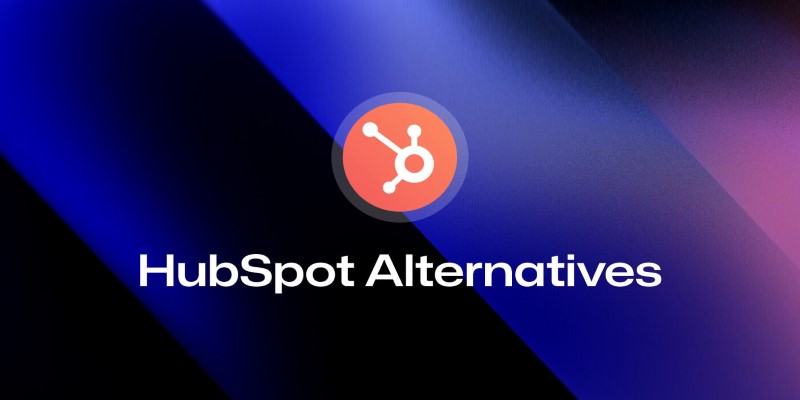
The 8 Best HubSpot Alternatives in 2025 for Smarter Growth and Less Hassle
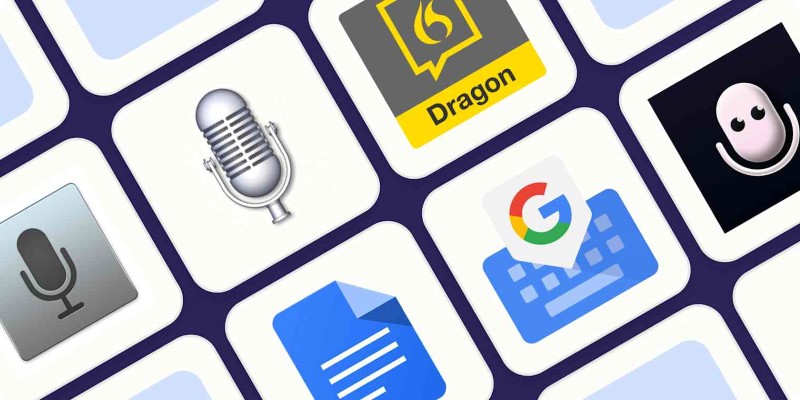
Top Dictation Software to Try in 2025 for Seamless Speech-to-Text Conversion
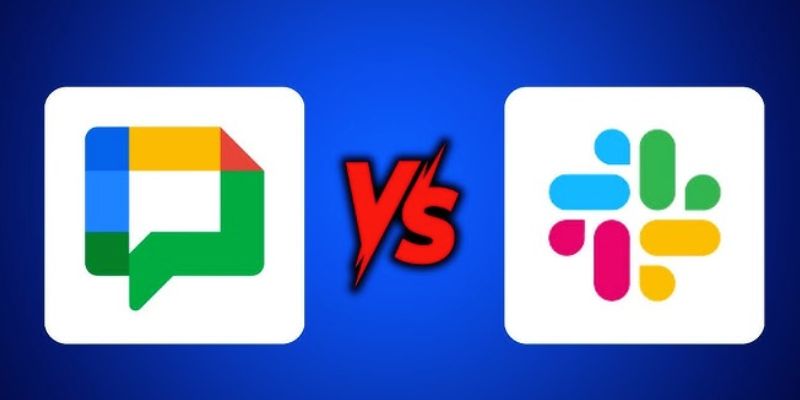
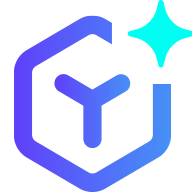 lameuplay
lameuplay